Running scripts in background with screen command on Ubuntu/Linux
SSHing and executing long-running scripts but only to see it interrupted due to a network reset?
Imagine you have a script that takes several hours to complete. You want to run it in the background.
Well, we all have had that moment where we wanted to execute a long-running script/job but only to find out that it exited due to network disconnection.
I had one similar business requirement where I was running a script that takes more than 24 hours to complete. After multiple tries, I couldn't find a way to complete the job successfully.
Until I found this in-built screen command which helps run a script in the background. If you don't have the screen installed you can run sudo apt install screen to install it.
The screen command works by opening a new virtual terminal session. Run the screen command in the terminal and press enter and you will see a new terminal session with a new screen session. Whatever you do in this session will not be affected by the main terminal session.
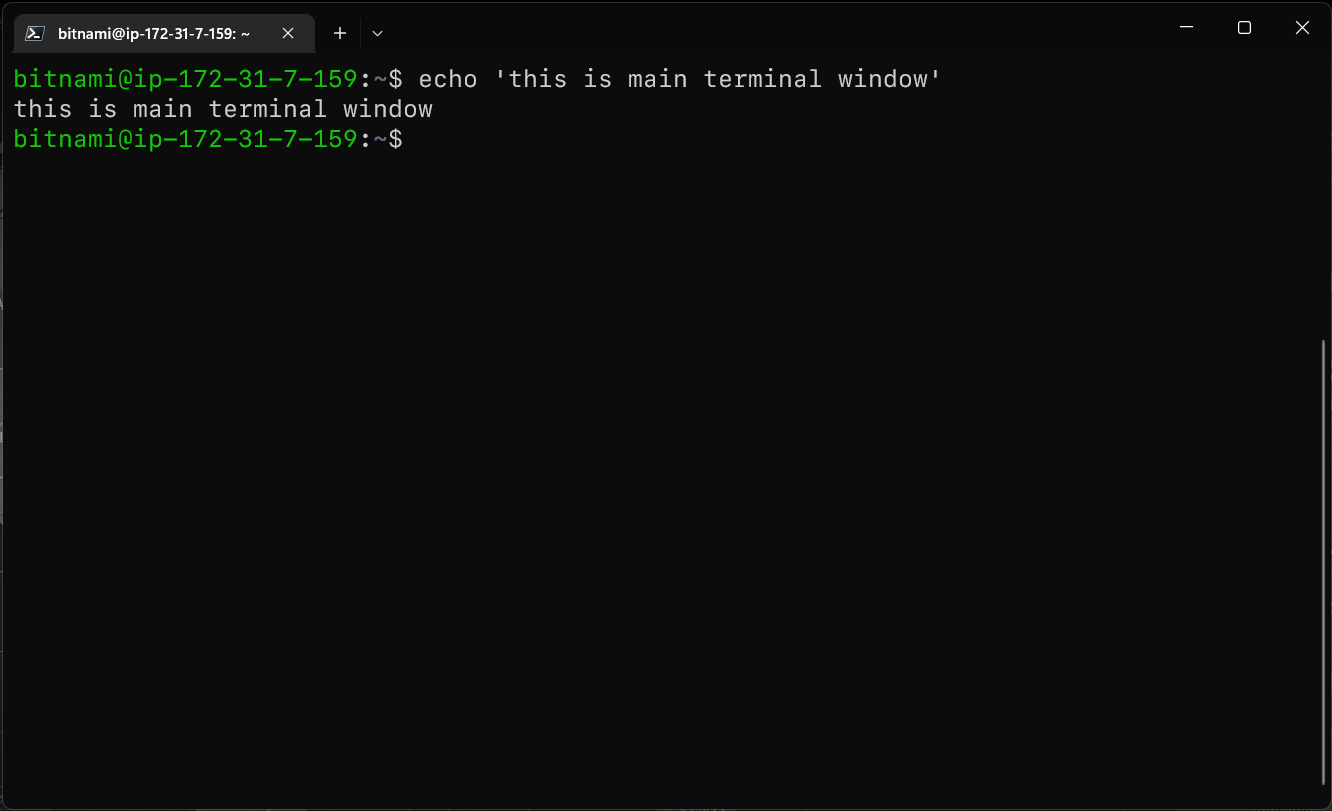
Screen command
You can use the following screen commands to interact with the screen session:
- Create a new screen session:
screen -S <session-name>. -S is short for session the name. - To return to the main terminal session press
Ctrl+Aand thenD. - To return to the virtual screen session use command
screen -r. - To list the screen sessions run command
screen -list. - To choose a different screen session you can use pid or session name. Run
screen -r <pid-or-session-name>.
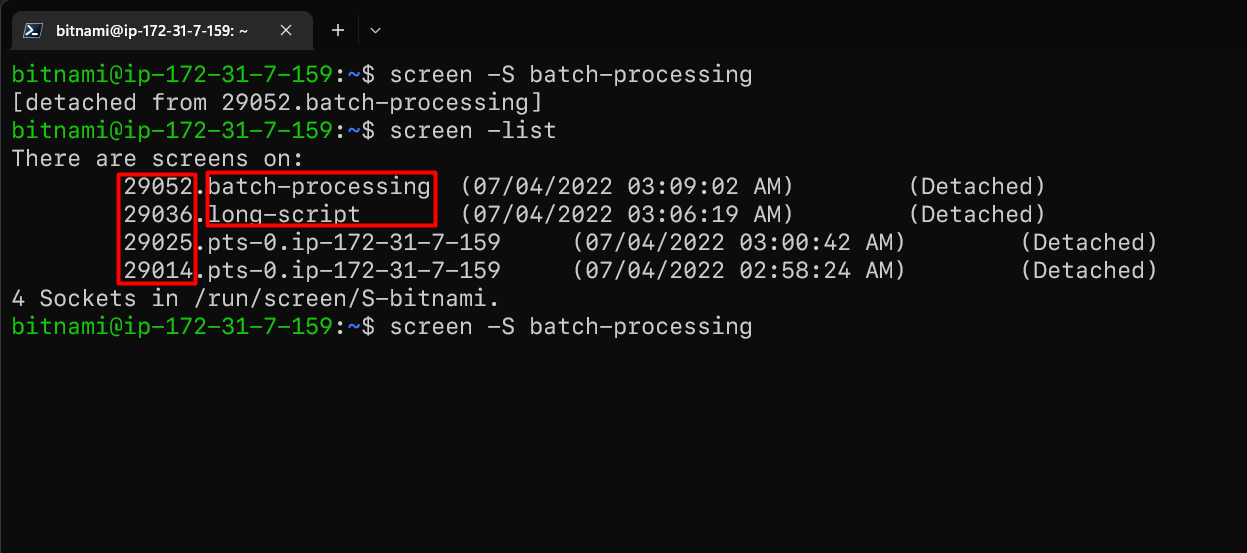
Screen List
You can also run the command directly in the background.
screen -d -m <script command>After running multiple sessions if you want close a few or all of the sessions you can use the following command:
- To delete all the sessions you can use
screen -wipeorpkill screen. - To only delete the current session use
screen -X quitor justexitcommand. - To kill a specific session from the main terminal use
screen -X -S <pid-or-session-name> kill.
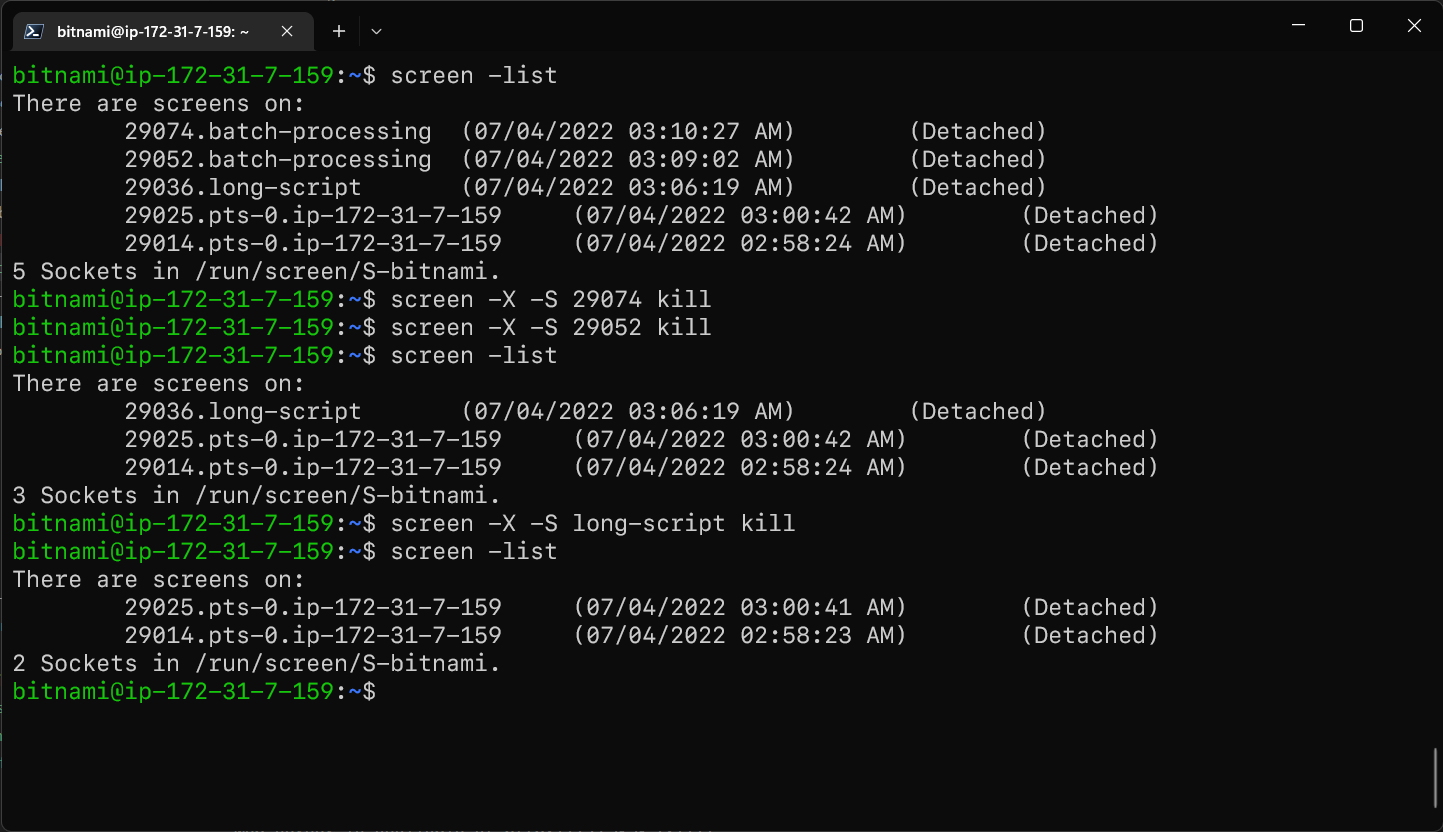
Screen kill session
Tip: If you just want to run a command in the background without creating a new screen session you can send the current running process in the background by simply pressingCtrl+Z.
- If you want to bring the process back to the foreground you can use
fgcommand.- To list all the background jobs you can use
jobscommand.- To bring a specific job to the foreground you can use
fg <job-number>.
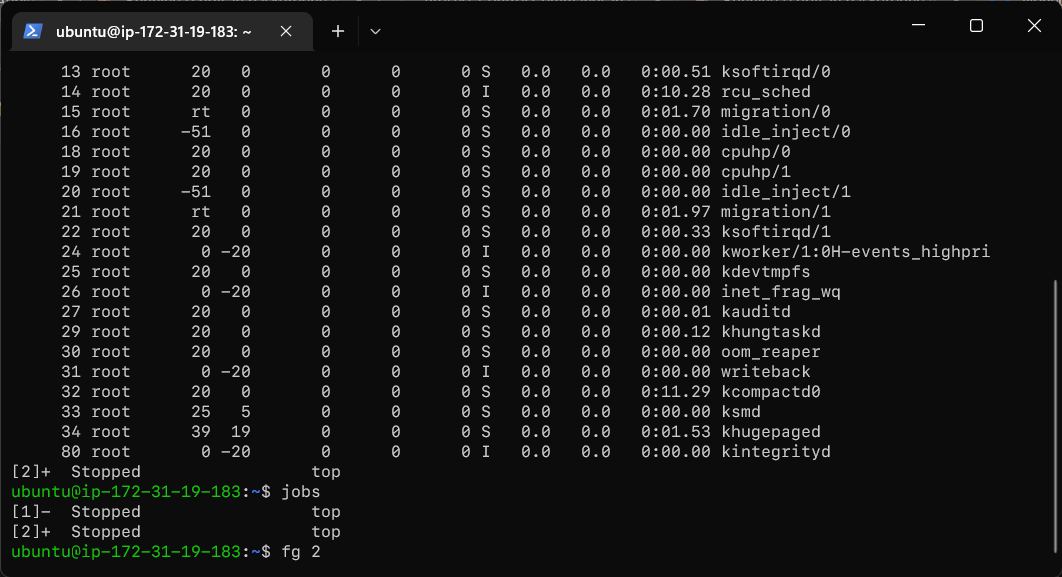
Jobs bg command
That's all about running scripts in the background. You can find more information about this in the following links:
You can also tweet me at @vip_iny if you have any questions or suggestions.